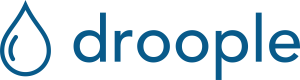The Health Status helps you to identify eventual problems with your device. To access the Health Status information, click on Assets in the sidebar menu of the Droople App.
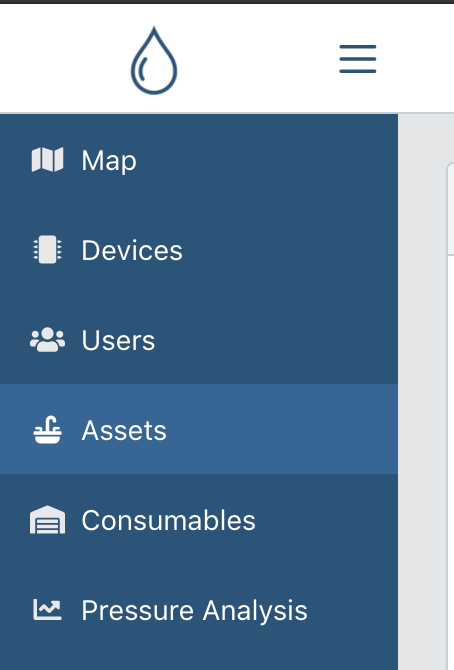
In the column Health Status, three icons represent the health of your device.
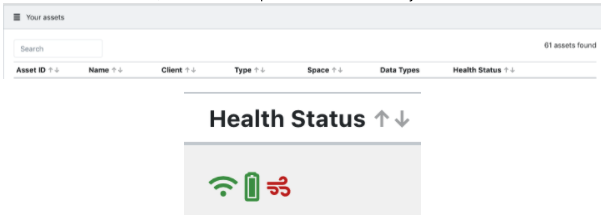
Depending on your device’s status, the icons will change color (green, orange, or red). A tooltip is available for each icon explainings its meaning when you drag the mouse over it.
Signal Health Status
The first icon represents the signal health status. It checks if a signal has been received from your device recently. The icon will be green if a signal has been received over the last 24 hours. Otherwise, the icon turns red.
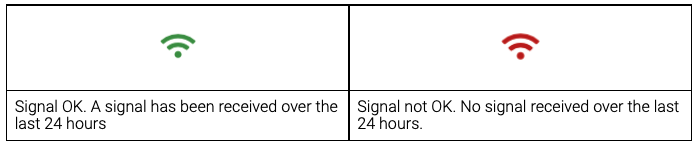
Battery Health Status
The second icon represents the battery health status. It checks the voltage of the battery in your device. The icon will go from green, then orange to red depending on the voltage measured. When the battery health status turns to red, the battery of the iLink should be replaced to continue the monitoring of your asset.
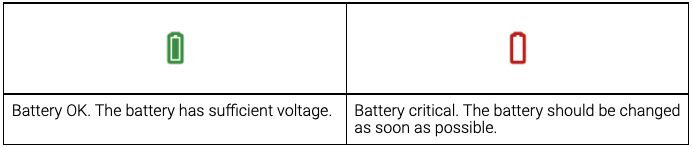
Flow Health Status
The last icon represents the flow health status. It indicates if the sensor in your device has measured water flow recently. The icon will be green if a flow has been measured over the last 7 days, orange if a flow has been measured during the last 7-14 days. Otherwise, the icon turns red.
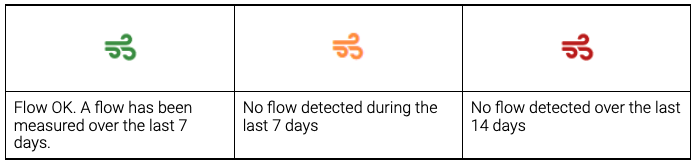
No data received in the Droople App
If, after 24 hours, the data in your dashboard has not actualized even though water has flown into the sensor, check your device’s health status.
In the Droople App, under Assets, look for your asset and check the column Health Status.
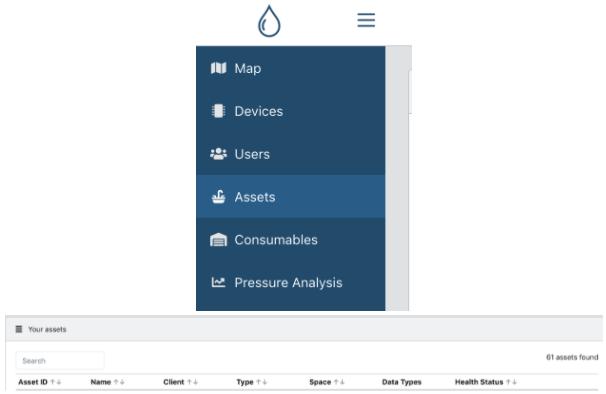
In the column Health Status, look at the color of the three icons representing the signal, the battery, and the flow health status.
There are three main causes for not receiving data in the Droople App:
The signal is not received correctly from the device
In this case, the signal health status icon will be red, indicating that no signal has been received over the last 24 hours. The most frequent cause for this problem is the gateway.
Check that your gateway is still powered and that it is still connected to the WiFi (the status LED should be solid green). For more information about the gateway, see the chapter MiniHub Gateway.
If the gateway is powered and connected to the WiFi, reboot it by removing it from the wall plug and put it back. Then let some water flow through the sensor, wait 10 minutes, and check again the Droople App.
If you still did not receive any data, the device should be rebooted. To reboot the device, open the enclosure, remove the battery, and put it back. For more information about removing the battery, see the chapter How to change the battery.
The reboot takes about 10 minutes to be fully completed.
If, after the reboot of the device, you still do not receive any data in the Droople App, please contact us at [email protected]
The device is out of battery
In this case, the signal health status icon and the battery icon will be red, indicating that no signal has been received over the last 24 hours and that the battery is in critical condition. This combination means, in most cases, that the device is out of battery.
To replace the battery of the device, follow the steps described in the chapter How to change the battery.
After replacing the battery, the device will reboot, and the data in the Droople App should be updated within 10 minutes.
The sensor is not installed correctly
In this case, the flow health status icon will be red, indicating that no flow has been measured over the last 14 days. If you just installed the device with the sensor, this means, in most cases, that the sensor has been installed in the wrong direction.
Go to your asset where the device and the sensor are installed, and check that the arrow on the sensor points toward the direction of the flow.

If the arrow points in the opposite direction of the flow, the sensor is not installed correctly, and the device cannot read the water flow. Re-install the sensor in the correct direction and let the water flow in your asset for at least 5 seconds. Within 10 minutes, you should see updated data in the Droople App.
Depending on the asset, the installation of the sensor should be made by a professional plumber and may require additional fittings.
If, after re-installing the sensor correctly, you still do not receive any data in the Droople App, please contact us at [email protected]
Changing or resetting your password
To reset your password, go to the login page and click on “Forgot password?”
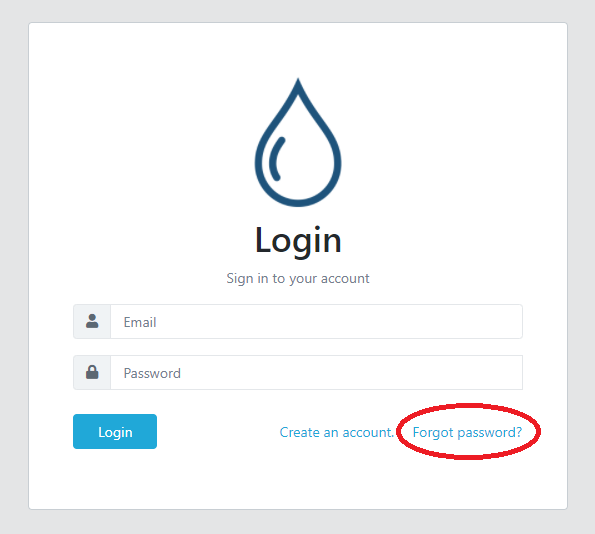
You will then enter your email address, to which you will receive a verification code. Enter the code, and set your new password.
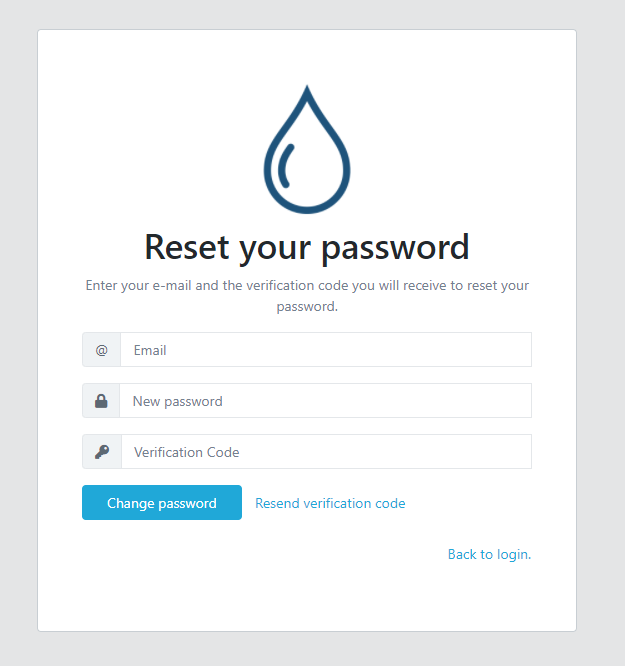
You will then be redirected to the App.
The number of cycles counted is not correct / my cycles are not detected
If the App doesn’t count the number of your assets’ usage cycles correctly, it could be because the flow rate is not high enough to trigger a cycle detection. The minimum cycle detection flow rate depends on your sensor size:
-
For ½ inch, the minimum flow rate is 0.8 liters/min
-
For ¾ inch, the minimum flow rate is 3.4 liters/min
-
For 1 inch, the minimum flow rate is 6.7 liters/min
Low flow rates are not reported
If the App doesn’t measure your asset’s flow rate correctly, it could be because the flow rate is not high enough to trigger a measurement. The minimum flow rate depends on your sensor size:
-
For ½ inch, the minimum flow rate is 0.08 liters/min
-
For ¾ inch, the minimum flow rate is 0.34 litesr/min
-
For 1 inch, the minimum flow rate is 0.67 liters/min
The flow rate or the flow quantity reported is sometimes excessively high
Unfortunately, with our current design, if some messages are lost during the transmission while a flow is running through the sensor, then the associated flow rate will be corrupted. The values shown will be inaccurate (too high). Similarly, for the flow quantities, the instantaneous flow consumption (i.e., the amount of water consumed at a specific moment in time, for example, during one hour) will represent an accumulation of all the flow quantities that were not transmitted before. However, please note that this only applies to the flow rate and the instantaneous flow quantity. The total (cumulated) flow quantity should remain correct.
Very large or very small flow quantities are not measured correctly
The flow range covered by the sensors varies depending on their size. If your measurements do not match your expectations, please check that you are within the operational range:
- For ½ inch, the flow range is 0.4-20 liters/min
- For ¾ inch, the flow range is 2-30 liters/min
- For 1 inch, the flow range is 3-45 liters/min