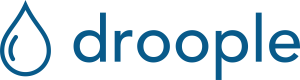Femto gateway

- Connect the LoRa antenna to the Femto. The LoRa connector is indicated with the sign “LoRa”. Secure the antenna by fastening the screw tightly.

- Using the provided ethernet cable (RJ-45 cat. 5), connect the Femto to your internet router or to your LAN network. If you plan to use the Femto directly with a WiFi network, you can skip this step.

- Using the provided USB-micro cable and USB charger, plug the Femto into a power socket. For indoor uses, the gateway should ideally be installed in the same room as the iLink. (The iLink signals can be emitted over long distances. Placing the MiniHub gateway close to it guarantees a good signal quality and will prolong the battery lifetime of the iLink.)

After 30 seconds, the 4 status lights should be solid GREEN indicating that the gateway is ready.
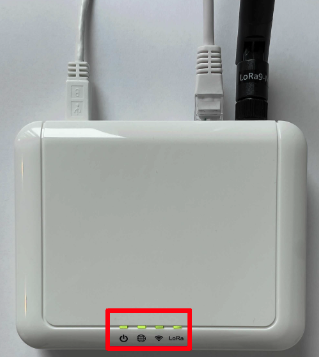
The internet connection status light will be off if you skipped step n°2. In order to connect the Femto to the internet using your WiFi network, follow these steps.
Connecting the Femto using the Wi-Fi
- Write down the last 6 digits of the gateway MAC address. The MAC address is printed on the back panel of the device under MAC.

-
In the WiFi network of your computer, select the network starting with “AP-” and followed by the last six digits of the Femto MAC address (AP-XXXXXX).
-
Enter the WiFi password “droople2021”.
-
Using a web browser, open the configuration webpage of the gateway http://192.168.55.1 to access the config page.
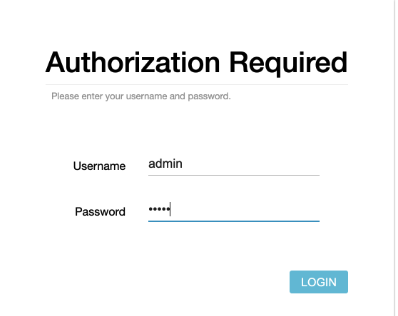
- Enter the user name, “admin”, and the password, “admin”.
- Go to Networks → WAN → Wireless Extender, under Extender mode, select enable.
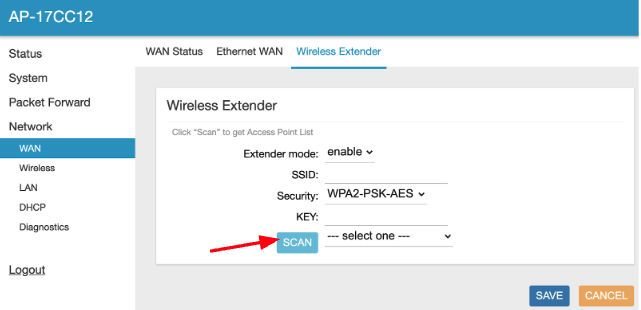
- Click on the SCAN button and wait for the Femto to scan all the available WiFi networks.
- Then, in the drop-down list next to SCAN, select the WiFi network you want to connect to.
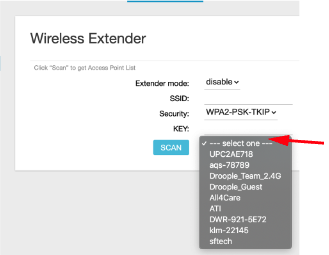
- Under Security, select the security type of your WiFi network.
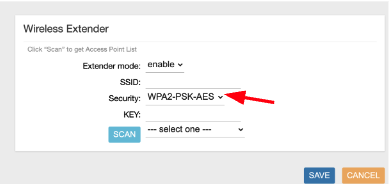
- Then under KEY, enter the password of your WiFi network. If your WiFi network does not have a password, simply select OPEN in the drop-down list under Security.
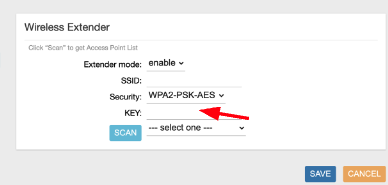
- Click on SAVE and wait for the confirmation message.
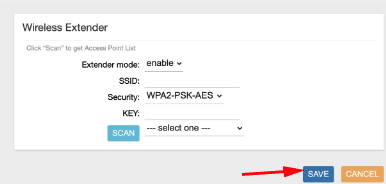
- If your configuration was successful, the internet status LED will turn to solid GREEN after a few seconds.

DISCLAIMER
Keep in mind that the Femto gateway doesn't support Dual WAN mode, which means you can only choose either Ethernet or Wireless Extender for connection. If you choose Wireless Extender as a backhaul mode, in this case, you cannot work with Ethernet for internet access.