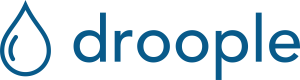Instructional video
How to use the solution
Gateway installation & setup
Install the gateway by following the instruction below corresponding to the gateway model you received.
Asset creation with consumable and clack sensor configuration on the Droople App
The iLink will be associated with your water dispenser. We are going to configure the asset by defining the iLink and sensor associated with it.
- Scan the QR Code of the iLink with your smartphone

- Create an account or log in if you have one already.
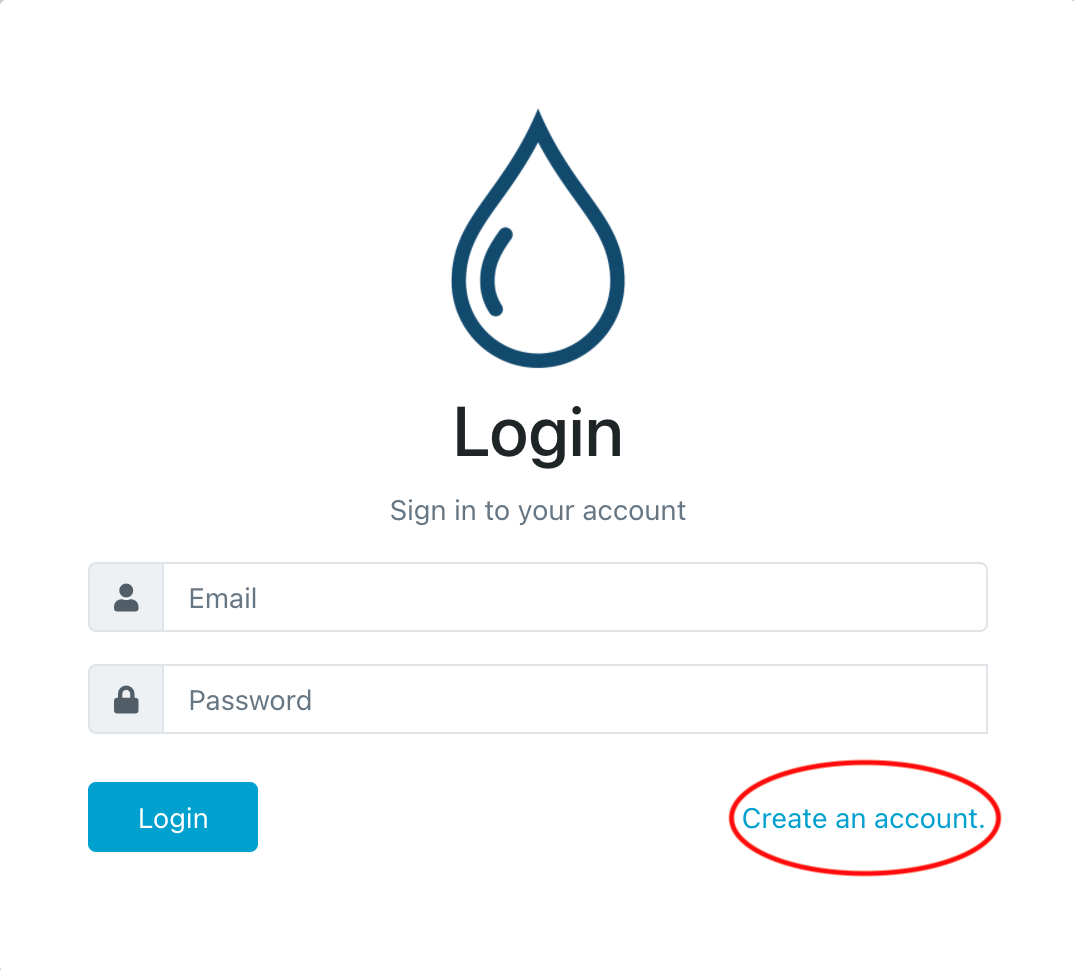
- Once logged in, you will be redirected to the setup page. As your asset doesn’t exist, you will have to create the asset. Click on the button Create the asset associated with the device.
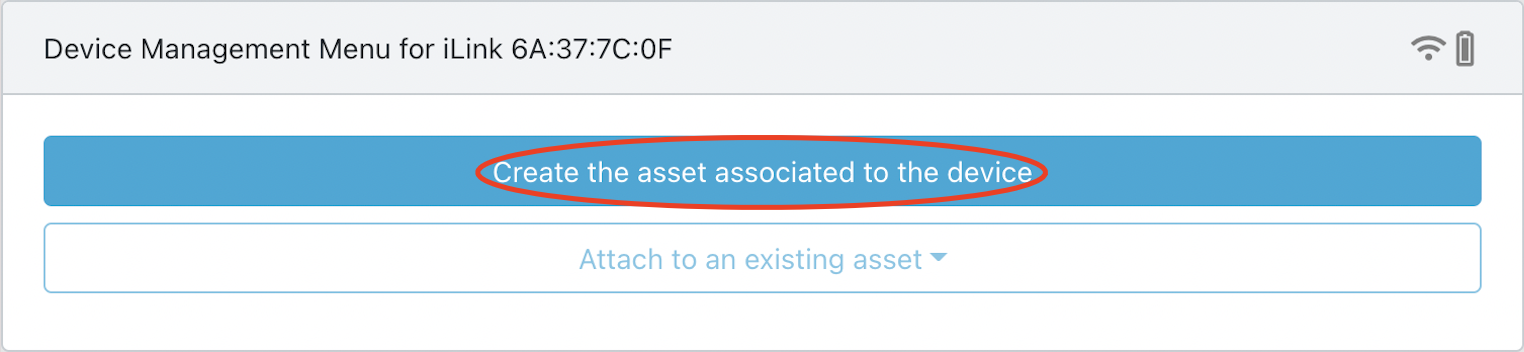
-
Configure your asset
a. Name: the name of your asset. E.g. “Softener 1”
b. Asset Type: in the drop down list, select “Softener”
c. Address: Enter the address where the asset is located. This information is used to display your asset on the map.
d. Space: The name of the physical space where your asset is located. E.g “Kitchen / 1st floor”
e. Timezone: your local time zone -
Configure the sensor connected to your iLink
a. Specify the number of sensors connected to your iLink: 1 in your case
b. For your sensor:
i. Select the sensor type and the appropriate size : Clack Valve Meter (X”) -
Click “Create”. You will then be redirected to the list of your configured assets.
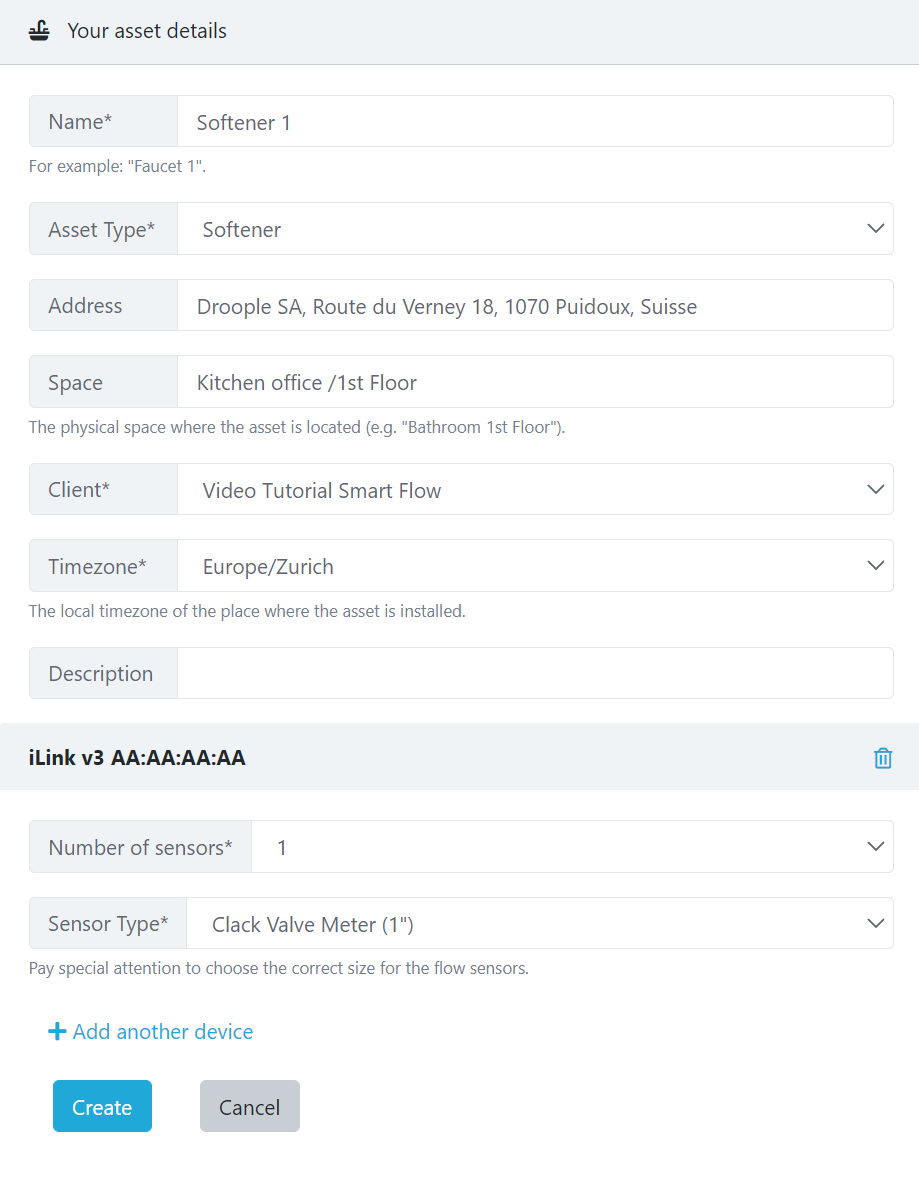
- Click on your asset just created.
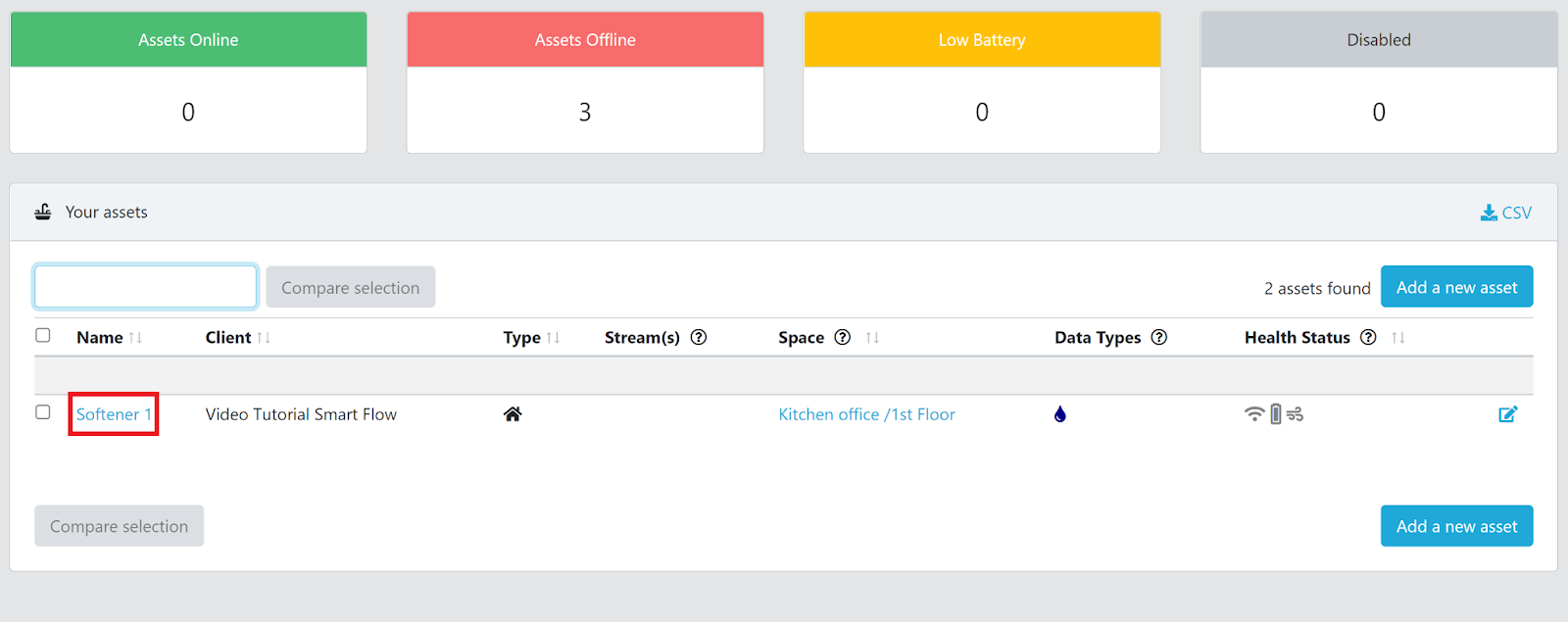
- At the bottom of the page click on “Add new consumable”.
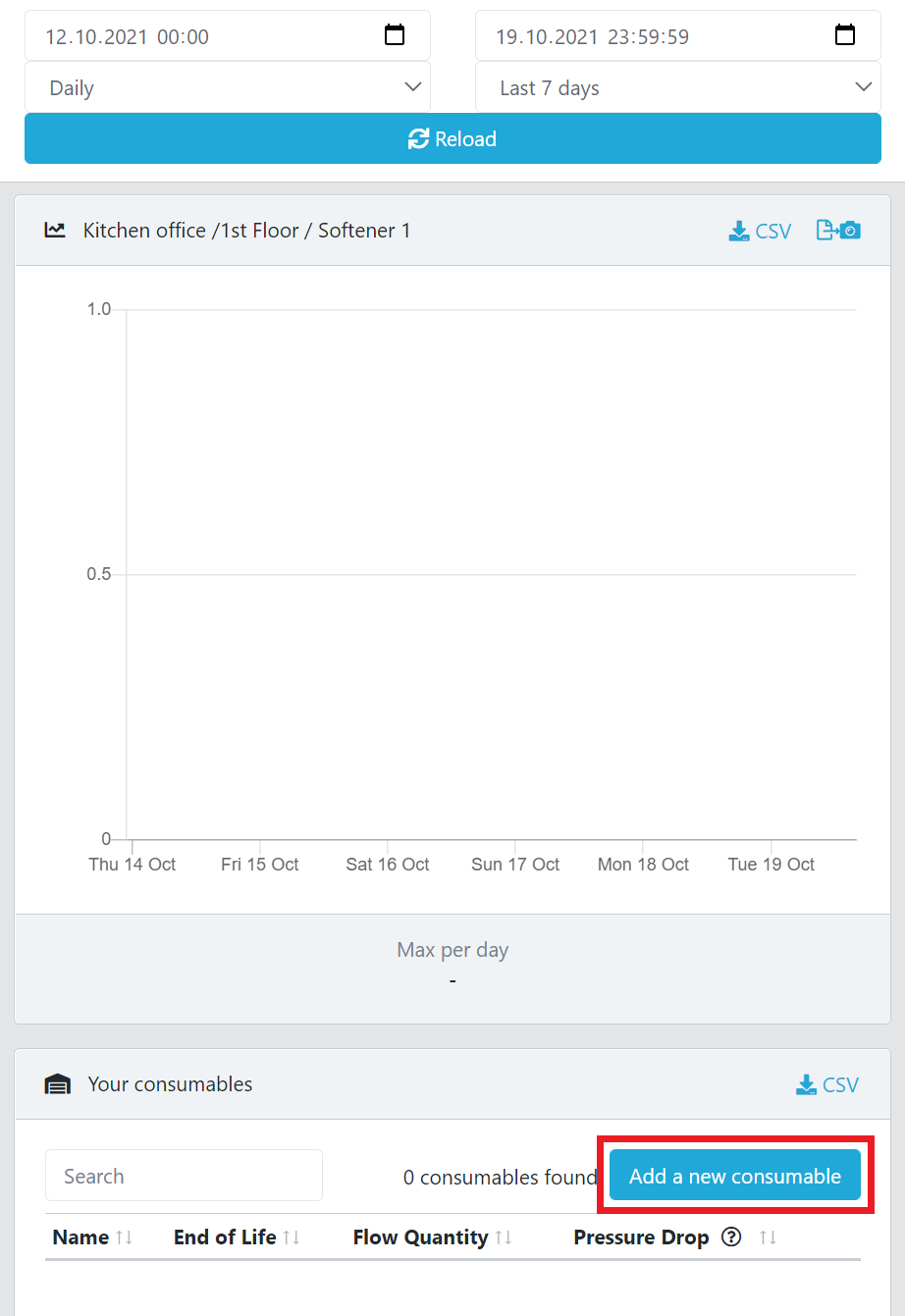
- Configure your consumable:
a. Name: the name of your consumable. E.g. “Salt bag 25kg”
b. Consumable Type: in the drop down list, select “Salt”.
c. Installation Date: select the date of the installation.
d. Capacity: Define how much liter of water you can use with your bag of salt.
e. Lifetime: the amount of time in months until replacement or maintenance.
f. Max. Pressure Drop: Set the value to “0”.
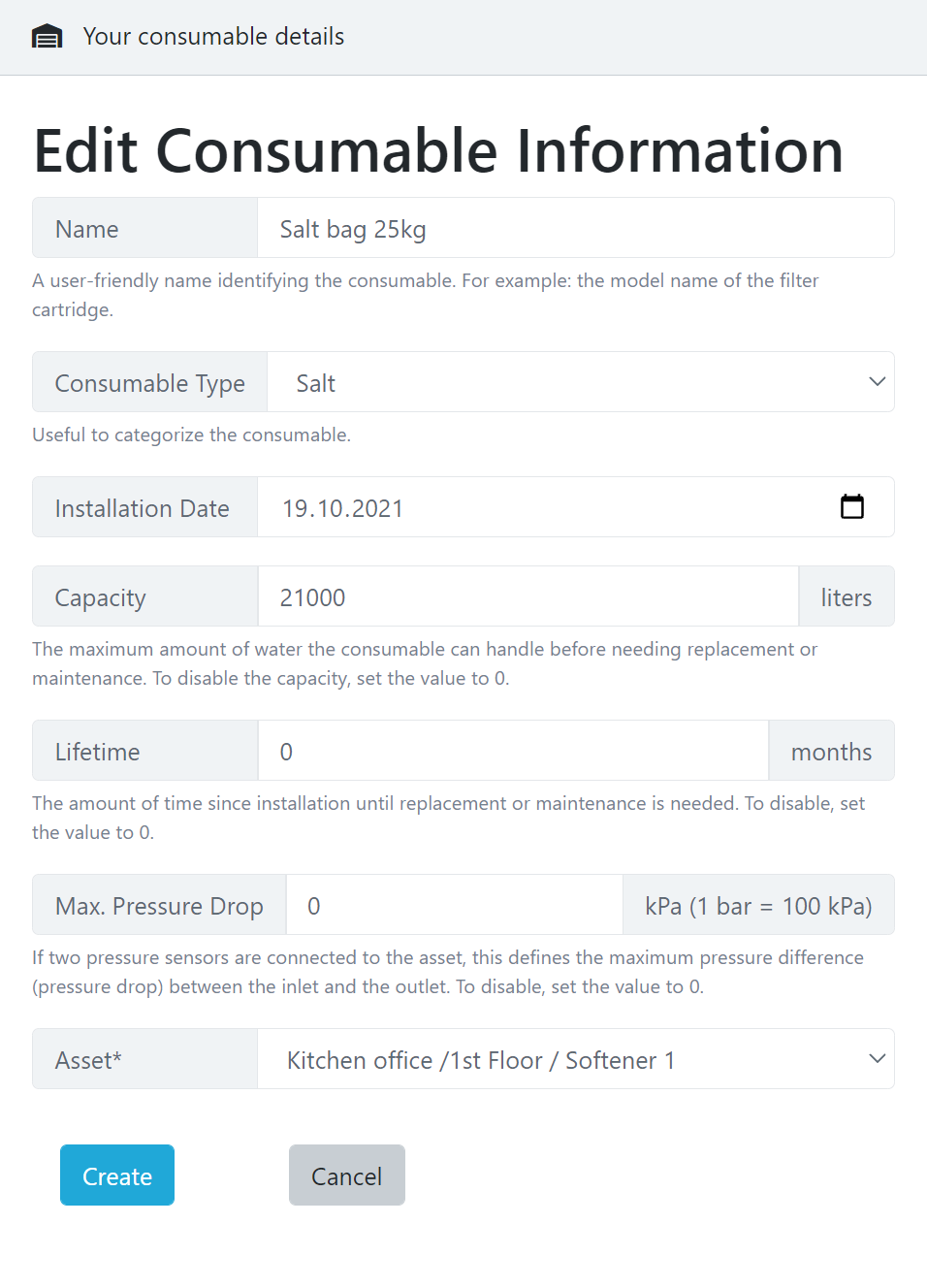
-
Click on “Create”. You will be then redirected to your asset.
-
At the bottom of the page you should now see your consumable with all the information.